Firewall rules¶
Overview¶
Note
Firewall rules are only supported when using MS SQL Server and Azure Synapse as data warehouse
A firewall is a network security system that controls and restricts incoming and outgoing network traffic based on predefined security rules. In the context of the Analytics Platform (AP), firewall rules play a key role in protecting your data warehouse by ensuring that only trusted sources can establish direct connections.
By default, direct access to the data warehouse is disabled for all external sources. This is a security-first approach to ensure that your data is protected against unauthorized access, potential breaches, and misuse. All data processing, ingestion, and analysis tasks are performed within the AP environment unless explicit access has been granted.
In cases where you need to connect to the data warehouse from external desktop applications, such as Power BI, Tableau, or other Business Intelligence (BI) tools, you can define firewall IP rules to allow specific IP addresses to connect. This enables secure and controlled access from your local environment, allowing you to build dashboards, run custom queries, or analyze data directly from your preferred tools. Always ensure that only trusted IP addresses are added to minimize security risks.
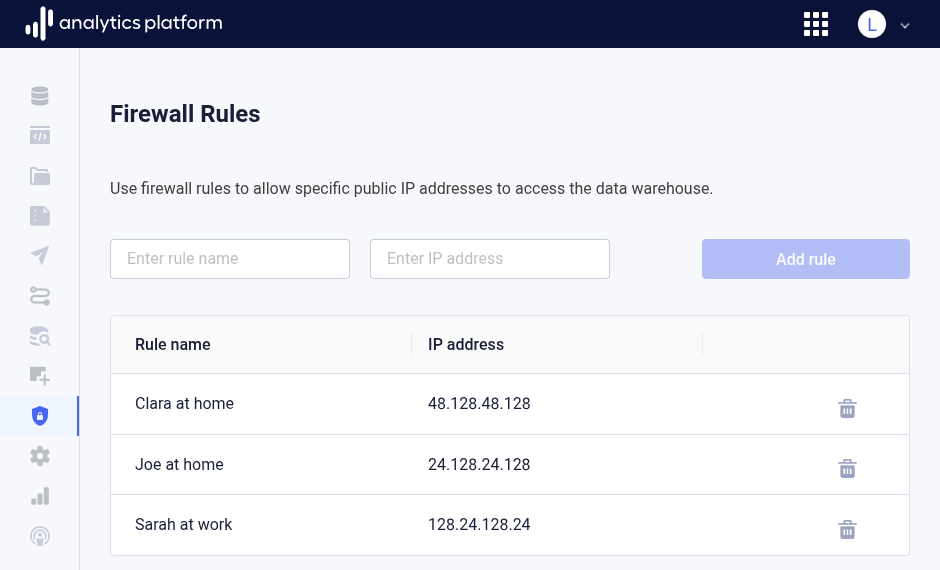
Manage firewall rules¶
The following section covers how to view, create, and remove firewall rules.
View firewall rule¶
- Click Firewall rules in the left side menu.
Create firewall rule¶
-
Enter the following information in the input fields at the top of the page.
Field Description Name Rule name Address IP address to allow connections from -
Click Add rule.
Remove firewall rule¶
- Find the variable to remove in the list.
- Click the Remove icon next to the variable.